How to React to Messages on Instagram: A Step-by-Step Guide
By Rameen Zeeshan · 5 min read
Last Updated on October 7, 2022
Wait a minute...
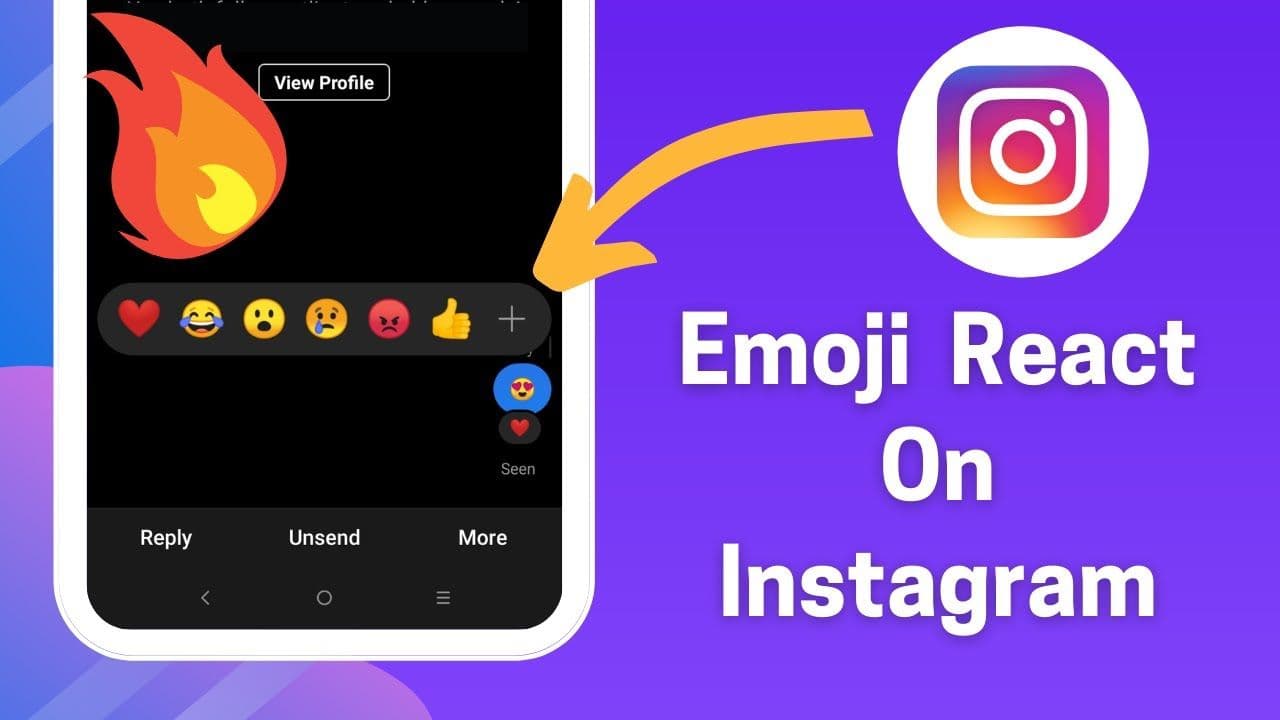
In 2012, when Mark Zuckerberg bought Instagram, people thought that it is going to be the biggest mistake, turned out to be one of the best decisions.
It helped Facebook in gaining a strong position in the social media game. With the addition of Instagram to the Facebook family, many new features were introduced to Instagram messaging. One of the most popular and convenient features for social media users is “Message Reactions”. It’s been two years since Instagram introduced this feature. It enables the users to react with emojis on Instagram messages. Here messages refer to DMs or Direct Messages.
Instagram reactions are a convenient way of expressing your feelings or replying without having to use words. It can be very useful, especially in group chats where it is quite difficult to reply to all the messages individually. Everyone is so busy in their lives every day that they hardly get time to even properly read messages. In this situation, it is easier to reply to the message on the go with Instagram reactions. You can simply reply with any emoji you want.
What are Instagram Reactions?
Instagram reactions is a set of emojis, mainly 6-8, that you can use to react to someone’s story or direct messages.
There are two types of reactions on Instagram. One is for DMs and the other is for stories.
Story Reactions
When you view an Instagram viewer’s story, you can see emojis above the reply section. Just tap on any emoji and voila! You’ve sent your reaction to someone’s Instagram story.
DMs Reactions
Now you can easily react to direct messages on Instagram. Here’s a step-by-step guide on how to do that.
How to React to Messages on Instagram
Ever been in a conversation you don’t know how to respond to?
Instagram reactions are here to help! Ever since the reactions feature was introduced, Instagram has gained more popularity. The main point of adding these new options is that anyone can access the emoji reactions and the "reply" button in the official app. There is no need to take any special actions to do this.
Here are a few easy steps that you need to follow to react to Instagram messages.
Update your Instagram application.
Open Instagram and open a direct message from one of your contacts.
Press and hold a message that they have sent you, then your reaction emojis will appear.
Select which emoji you would like to react with!
Update Your Instagram App
The first step is the most basic. However, it is a major step. No matter what you want to do with Instagram, it's best to make sure you're using the latest version.
In addition to adding new features, these updates often include security and stability improvements. That's why the app should be updated regularly so that you don't miss any features or improvements.
In fact, most people who can't reply to Instagram messages or complain that Instagram's emoji reactions to direct messages don't work haven't updated their apps. This way you can easily see your options.
To update Instagram, you need to visit Google Play Store (or App Store for iPhone users). If an update is available, a button will appear.
Open Any of Your Conversations
The second step required to understand how to react to emojis in Instagram DMs is not complicated either!
Launch the app on your mobile phone and sign in to your account if you aren't there already. Then go to one of the chats. To do this, tap on the Instagram message icon in the upper right corner of the screen.
Make the Emojis Apear
Once you've opened a conversation, you can use emoticons to reply to DMs.
To do this, double tap the DM to react. By default, you can react to Instagram direct messages with a heart emoji.
However, a long press on a message will bring up an emoji list from which you can choose the emoji you want.
Select the Emoji You Want to
Now that the emojis have appeared on the screen, just tap on the emoji you want o select as your reaction to the message.
Ta-da! All done. You’ve successfully sent a reaction to Instagram DM.
How to Change the Default Heart Emoji
Tired of the heart appearing as a reaction to messages whenever you double-tap a message?
Well, you can now change that too. You can customize your emoji and set that will be a reaction each time you double tap a message.
But, how can you do that? Here are a few simple steps that you can do to replace the heart emoji with any emoji that you want.
- Tap and hold any DM.
- Select the heart emoji and hold that from the set of emojis that appeared on the screen.
- Choose the emoji that you want.
- Finally, press ‘Done’.
Adding Different Reactions to Messages on Instagram
Finally, as mentioned earlier, you can choose from a selection of emojis that Instagram includes to reply to your DM.
It’s a doddle, right? Just press and hold DM to bring up the emoji list and use it however you like. If you reply to a direct message with the wrong emoji, it's easy to delete. You only need to long press the emoji you used to delete. But what if you want to change the whole collection? Well, you can do that as well!
Tap and hold on a DM
Select ‘+’ from the emoji list that appears on the screen
Tap ‘Customize’ from the menu.
Now, simply add the emojis as per your requirements.
Tap on the mark at the top right corner.
Keep in mind that the emoji that appears first in the emoji menu will be the one to appear when you double tap a message.
Get the Most Out of Instagram Reactions
Now that you’ve learned how to react to Instagram messages, ditch that boring-only heart reaction and bring more colorful emojis to the menu.
Add a more radiant and playful vibe to your conversations with these easy-peasy Instagram reactions that can help you express your feelings even without using any words. This is definitely the communication method of 2022! How cool is that!?



